Discover THE apps and functions to fine-tune sound, enable real-time captions, use a remote mic, locate misplaced devices, check battery, and more.
If you wear hearing aids (or you’re helping a loved one), your smartphone can quietly become the most useful accessory you own. Today’s hearing-friendly apps let you fine-tune sound, get real-time captions, use your phone as a remote microphone, locate misplaced devices, check battery, and so much more.
Compatibility note: Feature availability depends on your hearing-aid brand/model and your phone’s iOS/Android version.
How Smartphone Apps Help
On iPhone, Live Listen turns your phone into a remote mic for compatible devices—handy in cafés and lectures. Live Captions can display speech as text on supported devices. On Android, Live Transcribe and Live Caption bring clear captions and instant subtitles for media and calls; Sound Amplifier boosts and filters speech when using headphones. Together with brand apps, you get fine-tuning, remote care, find-my-device, battery read-outs and firmware updates—all from your pocket.
The Top Apps and Functions (What They Do & When to Use Them)
Apple Live Listen (Native iOS Function)
Best for: one-to-one chats in noise, lectures, restaurants, etc. Your iPhone acts as a remote mic and streams sound to compatible Made-for-iPhone hearing devices.
How to Turn it on- Open Settings > Accessibility > Hearing Devices.
- Tap your device under MFi Hearing Devices.
- Tap Start Live Listen, then place the iPhone near the person you want to hear.
- Go to Settings > Accessibility > Hearing Devices.
- Tap your device under MFi Hearing Devices.
- Tap End Live Listen.
Apple Live Captions (Native iOS Function)
Best for: following spoken audio in apps and in-person conversations. Shows on-screen text for speech from people near you and most apps. Works on iPhone 11 or newer models.
- Open Settings → Accessibility → Live Captions and switch On.
- Tap Appearance to adjust font, size, and colour.
- Choose where captions appear (across apps or only specific apps like FaceTime).
- People near you: open Live Captions → tap Microphone.
- Audio from iPhone (media/calls): open Live Captions → tap iPhone Audio.
- Pause: open Live Captions → tap Pause Listening.
- Move/Resize/Hide: drag, maximise/minimise; swipe to hide, tap to show.
Tip: accuracy varies by language and environment—don’t rely on it for emergencies.
Android Live Transcribe & Sound Notifications (Free App)
Best for: clear conversation captions and alerts for important sounds (doorbell, alarms). Works on Android 12 and up.
How to activate the features- Open Settings → Accessibility.
- Tap Live Transcribe or Sound Notifications.
- Optional: add Quick Settings or an accessibility shortcut.
- Real-time transcriptions in 120+ languages/dialects; add custom words.
- Vibrate when your name is spoken; type responses; use external mics for better pickup.
- Optional: save transcripts for 3 days on-device.
- Get notified for sounds like alarms, doorbells, baby crying.
- Add custom appliance sounds; review the last 12 hours of detected sounds.
Android Live Caption (Native)
Best for: instant on-device captions for media and calls—great when audio is unclear. Works on Android 10 and up (availability may vary by device).
How to Turn Live Caption on/off- Press the Volume button.
- Under the volume controls, tap More → Live Caption → Done.
- If not found, search “Live Caption” in Settings and toggle it on.
- First-time use: connect to Wi-Fi to download the language pack.
Hearing Aids Companion Apps
Beyond built-in iPhone/Android tools, most hearing aids come with a companion app from the manufacturer. Expect discreet volume/program control, battery status, “find my hearing aids,” remote care, and sometimes health features.
- ReSound Smart 3D — fine-tuning, Find My Hearing Aids, ReSound Assist remote care.
- Signia App — on-the-go tweaks with Signia Assistant; TeleCare video support; usage insights on supported models.
- myPhonak — personalisation, remote sessions, health tracking; Find My Hearing Aids on supported devices.
- Oticon Companion — quick control, Find My Hearing Aids, SpeechBooster, remote support.
- Widex Moment — intuitive fine-tuning with directional focus; model/region-dependent finder features.
- My Starkey — full remote control and streaming; well-being tools, fall alerts (supported models); Find My Hearing Aids, Self Check, Translate/Transcribe, Tap Control, TeleHear.
Bluetooth LE Audio/Auracast (Emerging)
Bluetooth LE Audio with Auracast is rolling out on newer phones and hearing aids. In supported venues (airports, theatres), you can join a public audio broadcast from your device. You’ll need an Auracast-ready phone and hearing aids, plus a venue that transmits it.
Finder & Battery Tools You Should Turn On (Quick Wins)
Find My Hearing Aids & Devices
Most brand apps can show the last known location and a proximity meter when in range. Enable Location permissions (often “Always”) for reliable results.
If your brand doesn’t offer a built-in finder, consider a third-party Bluetooth scanner app able to detect powered-on devices that are actively advertising. Availability and pricing vary by region.
Battery Optimisation — Phone & Hearing Aids
- Android phones: battery savers (Doze/App Standby) may pause Bluetooth/background activity. Set your hearing-aid app to Unrestricted / Don’t optimise.
- iPhone: keep Bluetooth on; keep the app installed and updated. Enable notifications if you use remote sessions.
- Hearing aids: charge nightly (streaming uses more power) and avoid heat/humidity. Store/charge in a cool, dry place.
How to Choose the Right App
- Your brand/model: start with the manufacturer app.
- Your phone: iOS vs Android and OS version affect features (e.g., Live Captions).
- Your priority today: captions, remote mic, finder, battery, or remote care.
- Permissions comfort: microphone, Bluetooth and (for finder) location.
Where Auzen Fits In (Your Next Step)
We’ll check your phone and hearing aids for compatibility, help you select the most appropriate model, set up the companion app, enable Find My Hearing Aids (when supported) and battery alerts, and teach you a simple 2–3 step routine you can use right away.
FAQ
Do these apps work with any hearing aid?
Brand apps (myPhonak, Signia, ReSound Smart 3D, Oticon Companion, Widex Moment, My Starkey) work with specific models. Platform features (Live Listen, Live Transcribe/Caption, Sound Amplifier) depend on your phone/OS and— for Live Listen—on compatible hearing devices.
Are manufacturer apps free?
Yes. They’re free to download; features unlock when paired with compatible devices.
How accurate is “Find My Hearing Aids”?
It shows the last place your aids were connected and helps you get closer when they’re in range. If an aid is off or out of battery, you’ll see the last known location. Allow Location (Always) for best results.
Will Auracast work on my phone/hearing aids?
It’s expanding. You’ll need LE Audio/Auracast-ready phones and hearing aids, plus venues that broadcast.
This guide is for general information only and not a substitute for professional or emergency care.

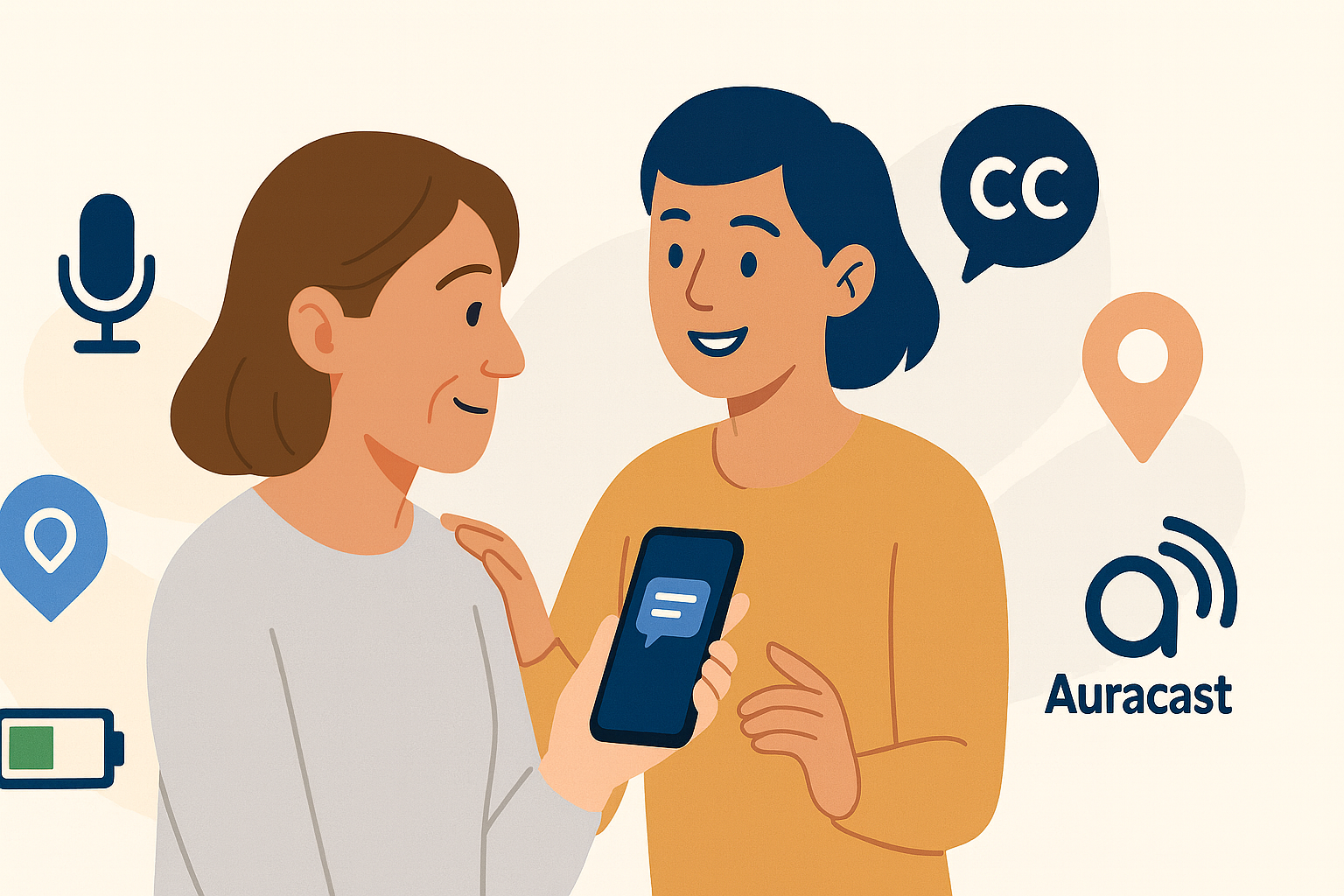
Leave a comment
This site is protected by hCaptcha and the hCaptcha Privacy Policy and Terms of Service apply.