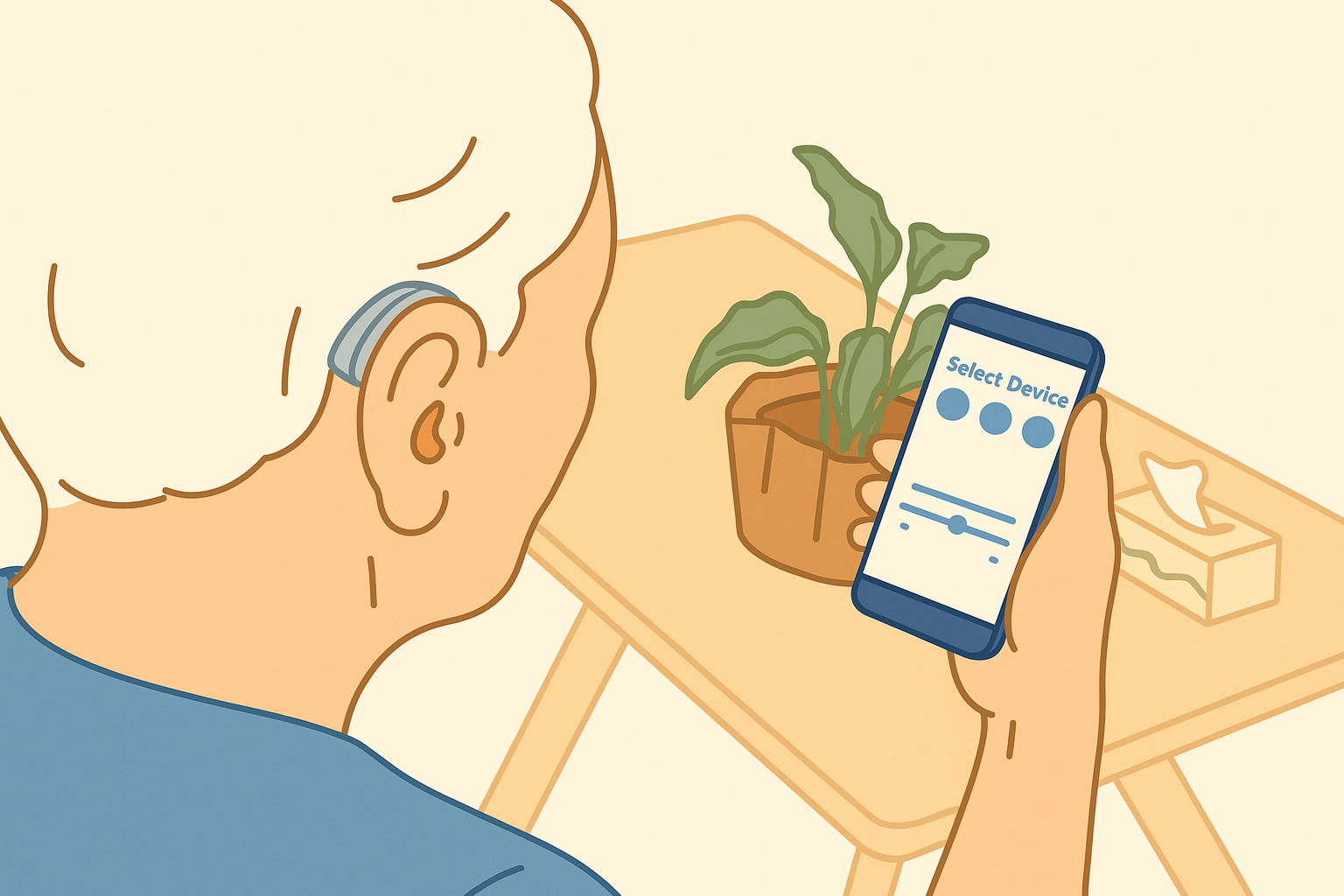
How to Pair Your Hearing Aids with Your Smartphone (iPhone & Android-based)
If you are looking for a quick and clear tutorial to pair your hearing aids with an iPhone or pair your hearing devices with your Android smartphone, look no further.
At Auzen, we’ve got you covered.
Prerequisites
Before you start pairing your hearing devices with your smartphone, make sure:
How to turn on Bluetooth on an Android Smartphone Go to “Settings” > “Wireless & Networks” or “Connections” > “Bluetooth”, then make sure Bluetooth is turned on.
| For iPhone | For Android |
| Signia IOS |
Signia Android |
|
Starkey IOS |
For Starkey Android |
|
Widex IOS |
|
How to Pair Your Hearing Aids With an iPhone (IOS)
If your hearing devices are already paired to another nearby device, such as a Mac or iPad, make sure Bluetooth® is turned off on those devices. (When you finish pairing your hearing devices to your iPhone, you can turn Bluetooth on again on those devices.)
- Make sure the Bluetooth feature is turned on. (see Prerequisites)
- Put your hearing aids in Pairing Mode
- If your hearing aid has an on/off switch, turn it off and back on when you're ready to pair and connect to your Apple device.
- If your hearing aid has built-in rechargeable batteries and no on/off switch, remove the device from its charger when you are ready to pair and connect to your Apple device.
- Go to Settings > Accessibility > Hearing Devices.

Credit: Apple
-
When their name appears below MFi Hearing Devices, select the name and accept the pairing requests.
Pairing can take as long as a full minute. - A series of beeps and a tone will notify you that the pairing has been successful.
- Additionally, a checkmark will appear next to the hearing devices in the Devices list.
- If you have two hearing aids (Left and Right), the iPhone will request that you perform this pairing twice, once for each hearing aid.
You only need to pair your devices once. After the initial pairing, your hearing devices will automatically reconnect to your iPhone whenever they are turned on and within range.
How to Pair Your Hearing Devices with an Android Smartphone
From the Smartphone Settings
- Make sure the Bluetooth feature is turned on. (see Prerequisites)
- Install the smartphone Application relevant to your hearing aids. (see Prerequisites)
- Put your hearing aids in Pairing Mode
- If your hearing aids have an on/off switch, turn them off and back on when you're ready to pair and connect to your smartphone.
- If your hearing aids have built-in rechargeable batteries and no on/off switch, remove the devices from their charger when you're ready to pair and connect to your smartphone.
- Open Settings > Connections (or Wireless Networks) > Bluetooth
- If you have more than one hearing aid, wait for both hearing aids to appear in the list of available devices and select “pair” for the first device.
- Approve the pairing request on your smartphone.
- Repeat the operation for the second hearing aid once the first device has been successfully paired.
Alternative method from the Manufacturer's phone app companion
- Make sure the Bluetooth feature is turned on. (see Prerequisites)
- Install the smartphone Application relevant to your hearing aids. (see Prerequisites)
- Put your hearing aids in Pairing Mode
- If your hearing aids have an on/off switch, turn them off and back on when you're ready to pair and connect to your smartphone.
- If your hearing aids have built-in rechargeable batteries and no on/off switch, remove the devices from their charger when you're ready to pair and connect to your smartphone.
- Open your Hearing Aids App on your smartphone (see Prerequisites above) and select “Connect via Bluetooth”
- If you have more than one hearing aid, wait for both hearing aids to appear in the list of available devices and select “pair” for the first device.
- Approve the pairing request on your smartphone.
- Repeat the operation for the second hearing aid once the first device has been successfully paired.
You only need to pair your devices once. After the initial pairing, your hearing devices will automatically reconnect to your smartphone whenever they are turned on and within range.
Note: The pairing mode is active for only three minutes after the hearing aids have been turned off and back on, or removed from their charger. Pairing has to be completed within 3 minutes to be successful.
Past three minutes, the user will have to put their hearing devices in “pairing mode” again before reattempting to pair their hearing devices with their smartphone.
At Auzen, when you purchase your hearing aids, you also get free unlimited remote fitting sessions and technical support.
Contact Auzen today for more information

Leave a comment
This site is protected by hCaptcha and the hCaptcha Privacy Policy and Terms of Service apply.